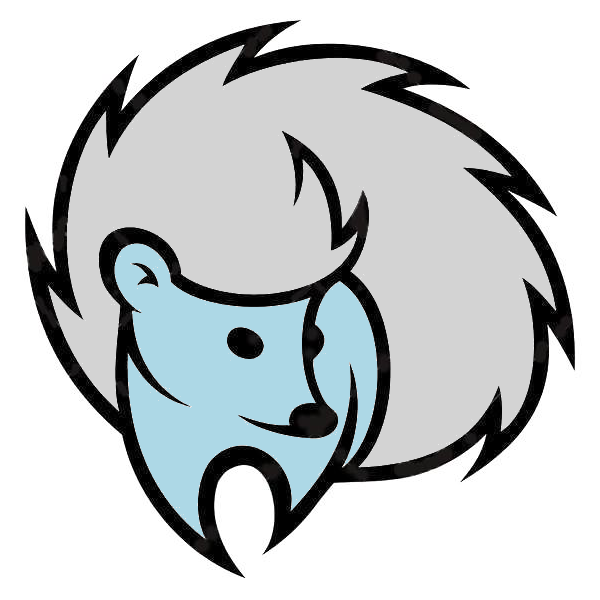I use Beyond Compare to sync files from my laptop to my NAS which is a QNAP (my laptop is Linux Mint). It is incredibly slow, to the point that it is driving me crazy. Admittedly, I have lots of large files on my laptop that I move around frequently, so that may just be how it is. I do have my laptop setup to sync to my phone with Syncthing, and it seems like my phone is always up-to-date and in sync with my laptop. But of course it is syncing in, I guess, “real time” as opposed to a Beyond Compare backup which does everything only when I tell it to when lots of changes have already been made at the end of the day. Is it possible to install Syncthing on QNAP? Perhaps that would make things a bit faster, although I’ve always had a hell of a time trying to install something that isn’t a proprietary app from their store. Anyway, any suggestions are welcome.
EDIT: Plugging into ethernet instead of syncing over wi-fi helps speed things up a bit, but not as much as I would like.
Be aware that syncing is not a backup (if you have not specifically set up one way sync). If something goes very wrong and you loose or corrupt data on the main machine corrupt files may be synced (or files deleted from the “backup” machine as well).
Just spent 3 hours today with my stepmom trying to tame the “backup” situation on her work computer (a Mac). I’m just going to dump the (somewhat angry) rant I wrote my wife on the way home on the train:
… and then helping [stepmom] with computer backup for ~3 hours. Made a lot of progress but will need to go back for round 2, need her to get another external drive first.
Apparently her “IT guy” is some old colleague from previous job. Most braindead setup I’ve ever seen 🤢
Use Carbon Copy Cloner to “backup” (copy) her Desktop and Documents folder to a local OneDrive folder, hope that gets clouded from there. Last time I was there, OneDrive wasn’t even running, so nothing was happening. Even if it had been, it was set to “leave local files where they are”, so her HDD was almost out of space. This time, it couldn’t even be opened because her OS is too old to run it 🙄
Another CCC backup set to copy “full computer” to an external drive (to external root folder, relevant later); CCC full backups are 1:1 clones, so can be restored onto new hardware … unless the external drive isn’t formatted with same filesystem as computer. Of course, it wasn’t (FAT32 for a 5TB drive🙄). Oh, and only set to backup on “drive reconnected”, so no backups if she leaves it plugged in. Which of course she did.
On top of that, her main working folder is, of course, her Downloads, all 400 GB of it (and none of it added to any cloud backup in any way) 🙄 So once in a while she would manually move (not copy) files to both of her external drives, one reliable LaCie Rugged, one sketchy no-name drive, to clear up space. Except that “full system” CCC backup that runs on “reconnect” is pointing at the reliable drive’s ROOT folder, so every time that runs it would delete ALL the files she had manually moved there 🙄
Luckily she has that secondary (sketchy) external drive; all the files on the rugged one are gone forever.
Also - OneDrive for “backup” - what would happen if that folder was deleted locally? It’s fucking SYNC! OneDrive would simply remove the files from cloud (if the program had even been (capable of!) running)!
What an idiot 🙄 Wonder how many other people he’s “helping” 😬 I should just follow in his wake and make a living fixing his stupidity.
Also on the To-do for next meeting:
-
set up a password manager, as her current system of manually copying her passwords (all of them the exact same 5-letter word, followed by the exact same 4-digit year, followed by one of 5 symbols, rotated for “security”) from last year’s paper calendar to this year’s paper calendar (with little or no notes about what they’re actually for) is … less than ideal.
-
install software (Eagle) to manage her ~600 GB collection of work image files, half of which are in folders in her Downloads folder, the other half living dangerously on that sketchy external drive, all of them in semi-randomly named folders with nothing even remotely resembling any sort of system.
-
copy the files on the current Rugged external drive to the new Rugged external drive so I can format the current one to a FS that can handle TimeMachine.
-
upgrade her OS so OneDrive can actually run, although I won’t be using it for “backup”, because:
-
setting up a proper cloud solution (B2) with proper backup software (Arq or Kopia) to make daily cloud backups of the primary external.
-
setting up her external drives (at that point two Rugged drives) so one does daily backups (CCC + TimeMachine), and the other does a weekly backup of the first one before getting locked in the safe, with primary also hosting all her images.
Wish me luck 🙄
Oh wow, what a nightmare. So lucky she has you, I’m always a little sad thinking how awful it must (and apparently is) be for people who don’t have resident nerd doing this kind of stuff for them.
Good luck!
Thank you 😊
I’m happy to help, and she wrote a very sweet message to say thanks, she was very happy 😁
And I’ll be very pleased once we get it all sorted. I left her computer copying the files from that sketchy drive to the other one, so at least, until I go back, there should be a bit of redundancy 👌
Oooof, that’s so scary. The problem is obviously that if nothing goes wrong now it’ll confirm his believe that it was no big deal …
Agreed, which is funny because he’s an intelligent guy, and I wouldn’t normally take him for someone who’s fall for this type of confirmation bias, but tech is a blind spot.
Also, I think he sees me as someone who is overly cautious (for one thing, there are some differences in opinion about how my wife and I raise our kids), which probably means that because the warning about his IT setup is coming from me, it’s already somewhat tainted by that.
* adult son is over reacting; take with grain of salt; roll eyes *
-
Sure, diff tools aren’t meant for this. At least you could try dedicated backup tools like borg.
Another thing: schedule the backup to happen while you sleep or have lunch.
Um , , , sorry, what’s a diff tool?
👍
You should be able to run syncthing in docker on qnap. Which model and software version is it?
Keep in mind that sync is not a backup, neither is RAID.
Hi Helix, it’s a QNAP TS-251A, not sure what the software version is (or what it is, QTS?); where would I find that? I remember trying to install Nextcloud on it at one point and almost had to have myself committed after repeated failures (I’m not really that tech savvy 🙁, but I try . . . ). Can you point me to some instructions on how to install Docker on QNAP? I’m not sure what you mean when you say that sync is not a backup, although I may be using the term incorrectly. How do you define a backup? Thanks for your response.
EDIT: Also, would you say that I’m moving in the right direction here, moving from, I guess, a scheduled backup (?) to a continuous sync-type setup w/Syncthing if I have issues with slowness? I’m also waiting for Tuta(nota)'s legendary and forever forthcoming TutaDrive as another possible solution, but that’s probably still pretty far off.
Sync isn’t backup for a few reasons. Unless you are taking system snapshots, you may be left with files without any way to restore your system. That’s probably okay if you are just syncing data files. But also it only protects you from catastrophic failure since your last sync. If a file gets corrupted, the corrupted file will get synced and your backup is of no use in recovery.
OP might also have something else in mind as this isn’t my area of expertise.
Ok, I see: yes, I am set up to do weekly snapshots with Timeshift, and the syncing is for data files. As for corrupted files, I’m not so sure about that; I don’t believe I’ve ever had a problem with this, but . . . 🤔
Installing Docker on a QNAP device is straightforward, thanks to the integrated Container Station application. Here’s how you can do it:
-
Install Container Station: Log in to your QNAP device’s web interface (QTS), and open the App Center. Search for “Container Station” and install it.
-
Enable SSH: If you need SSH access, go to the Control Panel > Telnet / SSH, and enable the “Allow SSH connection” option. Click “Apply” to save the changes.
-
Create a Docker Container: Once Container Station is installed, you can create Docker containers using the Container Station user interface. Go to ‘Containers’, click ‘Create’, and select an image from the available registries.
-
Configure Network Settings: Container Station supports multiple network modes and VLAN for flexible deployment. You can manage these settings according to your need.
-
Manage Containers: After creating your Docker containers, you can manage them through the Container Station interface, where you can start, stop, and configure your containers as needed.
For detailed instructions and the latest updates, refer to the official QNAP Container Station guide. It provides comprehensive information on using Container Station, including creating, managing, and deploying Docker containers.
@Helix@feddit.de, thanks very much for taking the time to pass all this on. Thanks also to @bedrooms@kbin.social, @jlow@beehaw.org, @MagicShel@programming.dev, & @furrowsofar@beehaw.org. It’ll take a little time for me to wrap my poor fading brain around all this, so I may have more to add in a bit, but again, thank you!
-
Yes maybe moving files could be an issue. Lot of software archives by path. rsync is one way but I suspect it is path based. If your using BTRFS I suspect the bulitin mirroring utility can track movement. Never tried though.
For backups as opposed to syncing Deja Dup, duplicity, or dupliciti are suppose to be efficient. Not sure if they are path or Inode based though for example. GNU Tar in some modes can track hard links but I do know if it can handle movement of files.