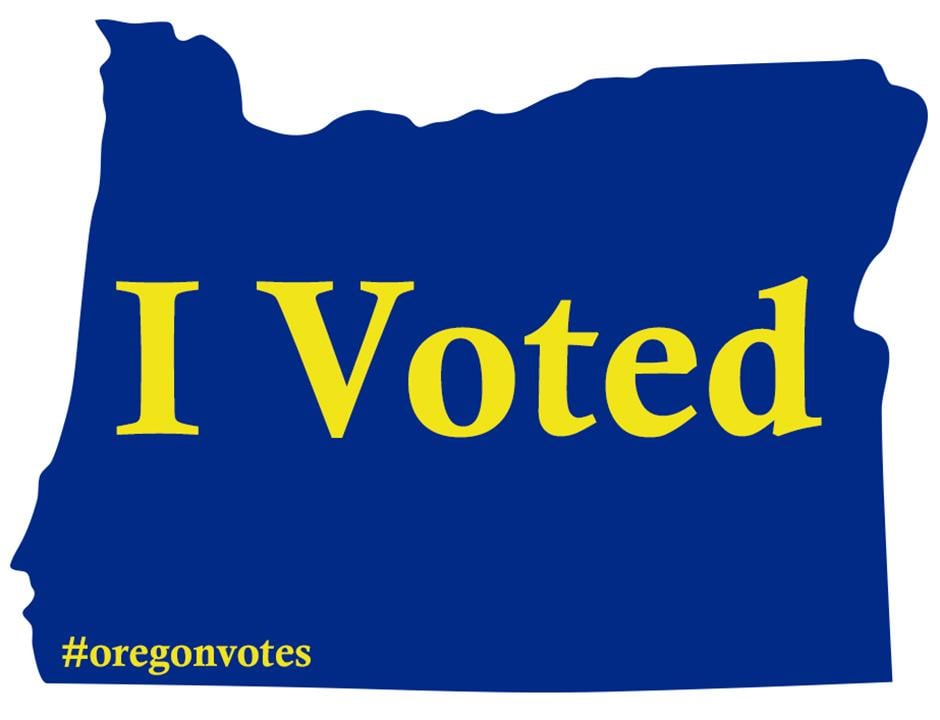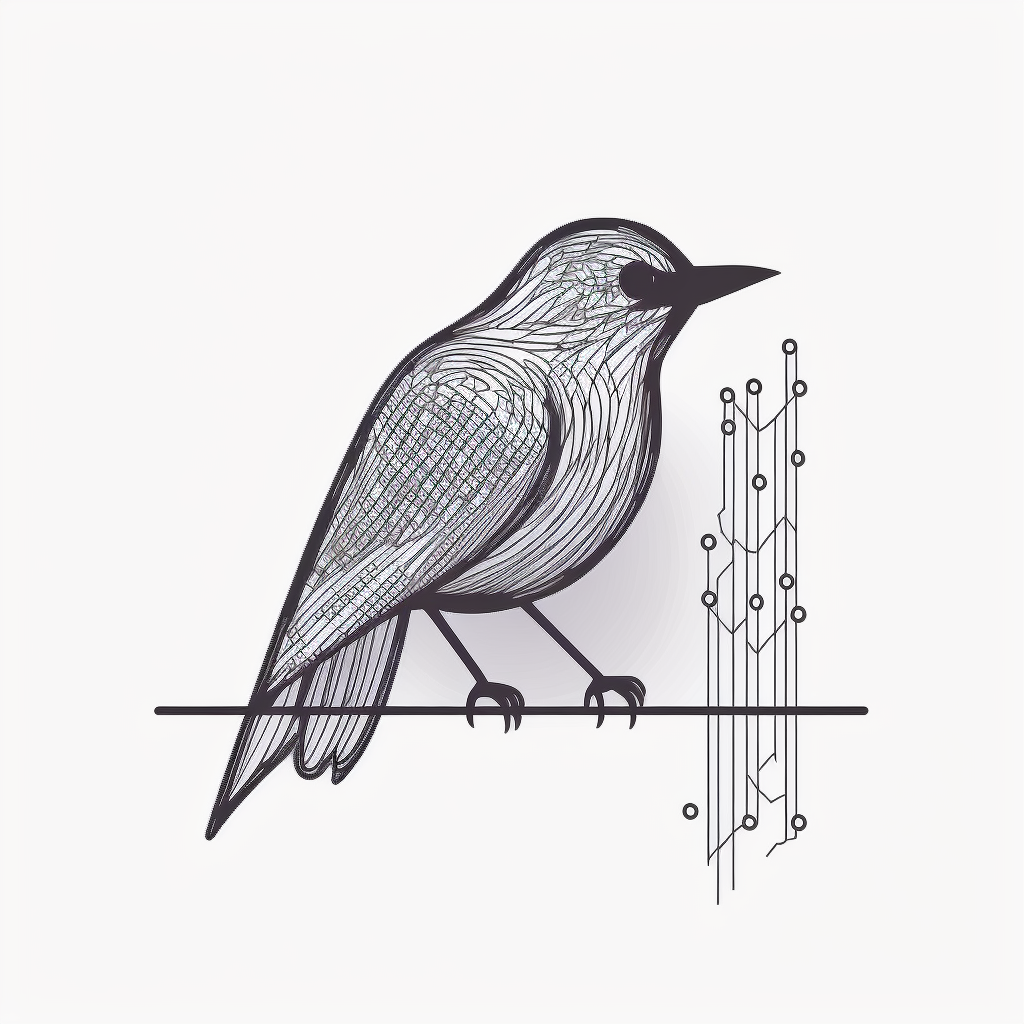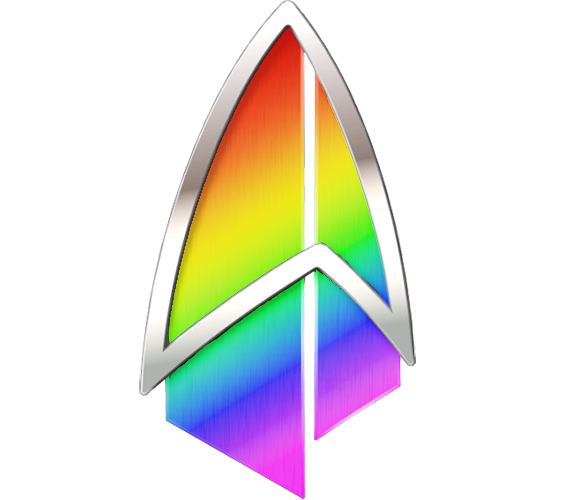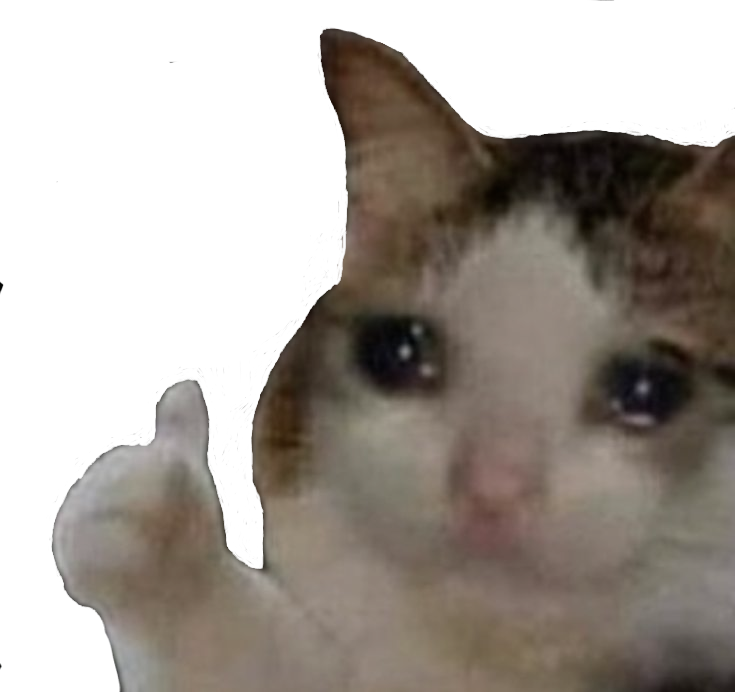I was just reading this thread… https://sh.itjust.works/post/23476261
…and it got me thinking about something that I’ve wanted for a long time. Why is it that keyboards have not evolved to have dedicated copy/paste keys left of the main board? I’d love to see an additional column of keys left of Esc->Ctrl configurable as macros at least. I do a lot of copy/paste for work. The current shortcuts arent terrible or anything but they’re not exactly comfortable. I’d rather move my whole hand to the left for a macro key than contort to hit the current shortcut.
What do you think?
CTRL-C / CTRL-V too much? ;)
Right???
It’s a bit awkward to do a basic action
Is this a joke? It’s so easy. What would be better?
Not everyone has the same hands.
Well sure, some people have no hands and need a completely different way to input keys. But I figure we weren’t talking about the exception, and you didn’t actually answer the follow-up question.
deleted by creator
You really brought a lot to the conversation
deleted by creator
Not exactly. Its just awkward for a bunch of repetitions, especially on MacOS keyboards. CMD+C/V is even worse on those.
Honestly I LOVE being able to have Ctrl and Cmd be different modifiers.
Ctrl-C is break, Cmd-C is copy. And so on. All the Unixy stuff respects Ctrl and ignores Cmd and vice versa for the Mac stuff. Honestly it’s the best keyboard setup I have experienced and the only one which never manages to irritate me.
(Personally I am fine without a dedicated copy/paste key; the only ones I like having dedicated keys for are things like volume up/down for which I’m not aware of a universally understood key combination for)
Here here. Whenever I work on a Linux machine, I really miss having a separate command button for all of the commandline stuff. I keep missing it and have ti remember to hit Ctrl instead.
I kind of agree with all this, except I find it super annoying switching between OSes and always having to recalibrate to command/control being the standard modifier.
MY PEOPLE! I’m so used to the CMD key that I made this shitty AutoHotkey script that makes things mostly work the same in Windows. It’s glitchy and imperfect, but it’s better than changing my muscle memory.
If anyone has any recommendations to improve the situation (besides recommending that I switch OSes), then I’m all ears.
Personally since I use touch typing being able to hit ctrl-c,v without looking works best for me. Anything else would require me to shift my hands too far away from the “home row” and slow me down.
I use touch typing
As opposed to taste typing??
Some people never learned touch typing.
Never heard it called touch typing before… Always just “typing”
Before millennials, touch typing was a specialized skill on your resume, since “typing” would include hunt and peck, which itself is still fairly common among earlier generations.
I’m a millennial and I learned touch typing on a typewriter in school, specifically for my resume.
Wow, that did not feel great to say.
With 35 years of computer experience I can say that anything except Ctrl+Insert/Shift+Insert is worse.
By that I mean, we all need to adjust our brain to be fluent on which ever ecosystem we are currently logged on to, and become native users of key combos on all we use. I have used MacOS daily since 2004, and linux, Windows and DOS all longer than that. It takes practice, a lot of practice, but in the end I don’t even realize I sometimes use Ctrl+c, other times Cmd+c, and yet again Ctrl+Shift+c. It all comes naturally, by some miracle my brain knows which one to use. Granted, the DOS one I use so rarely these days I need a double take on the Ctrl+Insert. Last time was still around 6 hours ago today.
I guess what I’m saying is keep doing it, you’ll get there.
To paste in Linux:
Ctrl + shift + vin terminal.Ctrl + uin nano but nano doesn’t use the same copy buffer but you can also useCtrl + shift + vbut only to paste something copied from outside nano.To paste in vi(m)
:?!&///<¥₱!Pretty much everywhere else, eg file manager, any GUI, browsers, etc. is
Ctrl +vI also just love that it is beyond simple to create any key combo shortcut for absolutely anything on Linux.
Make that menu key work for the real estate it occupies.
Ctrl + shift + vin terminal.In some terminals. urxvt for example just uses the selection buffer. And either is reasonable, because
Ctrl + Cto send sigterm predatesCtrl + Cto copy.Some terminals use weird combinations like Shift + Insert, which is ridiculous, because it requires me to take my right hand off the mouse to hit the insert key
To paste in vi(m)
:?!&///<¥₱!Wut? Is this a joke that it’s difficult to paste in Vim? Because it’s literally just
p.You do need to be in command mode, so alright, there is some complexity there, but you won’t get much closer to just a single key, as OP wants.
You can just move the modifier keys around. I have Caps Lock as Ctrl and Ctrl as CMD.
I use caps lock a lot for stuff, so that probably wouldn’t work well for me, but I’m glad you found a solution that works for you
I also have Caps Lock als Ctrl, but I leave Cmd where it is by default, and I just disable the Ctrl key.
I find cmd c so much easier that ctrl c. I can hit it with just my thumb. cmd V is basically the same as ctrl C/V
The Control key is just badly placed on present-day PC keyboards. I swap Caps Lock and Control.
On Windows, it was always farthest left button + C.
Mac, it’s the Apple button + C.
Ive changed that because I hate it. You can change your hotkeys to fit your needs, as well as create macros that trigger events.
MacOS keyboards

Having grown up on chiclet Mac keyboards, you should try a mechanical keyboard. It’s such a much better experience
Your first mistake is using apple products
Can’t help it when your job supplies it to you.
I’ve got Graphene on my phone and Fedora on my desktop.
We do. ctrl+c / ctrl+v
Most people would use dedicated single copy/paste buttons more than page-up/down or home/end.
I 100% agree with what you are saying. Not to be contrary, but just because it amuses me, I use page up/down and home/end all the time. You’re still right.
No and yes. If the copy and paste buttons would be at the position of page-up/down, I think many people would still use Ctrl+C because it is quickerto reach.
If the keys would be at easily reachable positions, then sure.
Home and End are useful and I can still see a use case for PageUp/PageDown. But I’m pretty sure I’ve never pressed the Scroll Lock or Pause/Break button even once. I don’t think Pause/Break actually does anything anymore and I don’t know what scroll lock does but I’ve never needed it.
It disables scrolling. I’m sure there’s a use case but mostly it’s annoying. I don’t think every program/OS respects it anymore either.
Personally I prefer chording with the arrow keys for home/end pageup/down. One of the actually useful things about condensed laptop keyboards with the Fn key. Fn+Arrow.
Win+Pause/Break opens properties of your PC (on Windows obviously).
page-up/down or home/end.
I don’t even think about those keys
When you want to select a section in a long document or webpage without dragging the mouse and waiting for animations you hold click from where you want the start point to be and page up/down.
When you are trying to select multiple icons from a file browser using your keyboard, shift + arrows gives you item by item, shift + page up/down gives you pages of them.
When you are in a long document or webpage and are trying to scan the text for something and use your mouse to do something on the page, page up/down is often faster than the scroll bar and your mouse if free for pointing and selecting.
Page up/down works as previous/next in many media applications.
When you write text, see that you made a mistake in the middle of the sentence, correct it and then hit home or end to jump to the beginning/end of the sentence in one action.
When you want to select text pressing shift + left/right selects letter by letter, shift + ctrl + left/right selects a word, then shift + home/end selects the line.
In a browser home/end will bring you to the beginning/end of a page. Especially useful for long pages. In a text editor it does the same by adding ctrl to the mix.
Games and specialized software like 3d and cad use these keys all the time for all kinds of functionality.
They may not be the most glamorous keys, but they are very useful in many situations.
Well, they don’t think about you either.
But… That’s on the right side of the keyboard. I guarantee it’s faster to press Ctrl-C/V since my left hand is already there than it would be to move it or my mouse hand to Home/End.
But I realize there are left-handed people and other use-cases…
Oh man, you were born too late for the wild 90s era of experimental keyboards
While it doesn’t have a copy and paste key, my omnikey ultra is certainly wacky.
my omnikey ultra is certainly wacky
You mis-spelled “clacky”
I was young, but definitely using computers in the 90’s. I remember some wacky stuff.
I disagree. [Modifier] + C & [mod] + V works just as good as a dedicated button and you are using the space more efficiently by having multiple uses for one key.
Keyboard already has a lot of buttons. We should be considering which to remove, not any additions
I don’t think we need to remove anything. I mean if you really want a smaller keyboard that badly you could get one of the ones that removes the number pad.
But as someone who was a cashier long ago before GS1 codes on produce, we got fast at 10-key typing by touch. The thought of doing a spreadsheet or extended number-work without the number pad is unthinkable to me…
I support the number pad as well. I type in numbers into spreadsheets often enough that it’s useful for me.
If we were to delete, I’d say get rid of the F1 keys, get rid of Home / End, get rid of Num lock, etc.
Meh, Ctrl+C Ctrl+V works well.
What I really would like is a Compose key.
The concept is brilliant, you use it with a special key combination to “draw” a special character or symbol.
If you wanted to type a copyright symbol you would hold the Compose key and press O and C in order, then release the compose key.
Here is a list of a few characters with their compose key combinations, every combo is pressed in order while holding the compose key.
To get the letter Ä use " and A
To get the letter Å use o and A
To get the letter Ö use " and O
To get the letter Æ use A and E
To get the symbol ¿ use ? and ?
To get the symbol ¡ use ! and !
To get the symbol ® use O and R
To get the symbol ™ use T and M
To get the symbol € use C and =
To get the symbol £ use L and -
There are plenty more combinations…
I have never used a computer with a compose key, but I love the concept of drawing other characters like this.
Yes! 100% this. The closest thing I’ve seen is Quick Accent in Power Toys for Windows. But something like what you’ve described is what I’ve always wanted.
I also thought about mapping this to Auto Hotkey, but didn’t bother after finding Quick Accent.
Most linux distros allow you to set a compose key through a gui. For Windows there’s (or at least was) WinCompose. I know fuck all about MacOS, so I can’t help you there.
Other than already working like that for accents in spanish keyboards, what is with the euro combination??? C + =?? What kind of unhinged British person are you, not to think it would be like the pound, E + - ??
To be fair, you can use E= to get a euro symbol as well, I just found that C= demonstrated the whole drawing characters from other characters very well.
As for the L- for £ that came from a different page titled “Compose Key Sequences” at a personal website, but when I look at the main page of the site it seems like mostly refer to HTML, with little explanation.
The Swedish keyboard works the same as the Spannish kayboard with regards to accent modifiers.
Fun fact, at one of my earlier jobs we aquired several international offices and didn’t have any corporate laptops with a Spannish keyboard, so I was asked to modify a laptop and make a spannish keyboard using Dymotape.
It worked well enough, but we never ended up using the concept.
At the same job, I got to type on the following keyboard layouts:
Swedish/Finnish
Danish
Norwegian
UK
US
German
French
Turkish
Japanese
Dutch
Spannish
I am probably forgetting one, it was almost ten years ago…
On windows at least, that sort of already exists. You can hold down Alt and use 3 numpad numbers to “compose” any ASCII character you like. It’s fun!
I do know about that, but that is just picking a number from a list, the clever part of a compose key is that you can sort of figure it out on your own; if you are on a US keyboard and need to type the letter/word “Å” it makes sense to try with compose+Ao but when that didn’t work you tried compose+oA and got it.
No need to look it up in a big table.
Yes, finally someone else who appretiates compose key!
I use Linux, so I remap it on every PC I use, when I have right context key, I remap that, otherwise I remap right Ctrl to compose.
It’s so good, specially for using US keymap to write in other european languages. At first it takes a bit, then it’s second nature.
Come to the vim side, we have
yfor copy (yank) andpfor paste. We even havedfor cutWtf is vim
I’m laughing way too hard at this thank you
The best text editor in the world. With the best training manual.
https://vim-adventures.com/
Timmy, no
terminal text editor
mcedit over vi(m)
It’s v. But improved. Vim.
Only the best bathroom cleaner ever made.
Not to be that guy, but on Linux if you highlight text you have already copied it to a different clipboard than the CTRL-C/V one, and can paste it by a middle click. This has been the default in Linux since before I used it (I’m 17 years in with Linux), but CTRL-C/V are so in my head that I usually forget to do it.
I was told that this would go away with Wayland, but I just tested it in a Plasma6 Wayland session and it clearly has not gone away.
cool trick, works for me. Thanks for sharing
Any time!
I think that’s because KDE has just reimplemented it to work on Wayland, but it’s not there by default. This is a feature of X.
Hey, I’m also 17 years in, with Linux! I started with, I believe, Ubuntu 7.04 or 7.10, Feisty Fawn or Gutsy Gibbon, I can’t remember which.
Which was your first distro?
I had been trying it for awhile off and on, but told myself I’d jump in with two feet when I could get wifi working with no troubleshooting. As you know wifi was rough back then sometimes, and I had absolutely no capability to troubleshoot linux. But I figured as long as I had reliable wifi, everything else was just a google away. Oddly, that was not Ubuntu (I probably also tried 7.04 - I expected Ubuntu to be what did it) - it was a now defunct slackware based distro called Zenwalk.
There needs to be a cool word for people who started with Linux in the same year lol. 🙂
Cool stuff!
now defunct slackware based distro called Zenwalk
Seems to me like it’s a very much alive project still?
There needs to be a cool word for people who started with Linux in the same year lol. 🙂
Yeah! How about:
- Linlings
- Liblings
- Linwins
- Lwins
This was hard…
Seems to me like it’s a very much alive project still?
It looked dead to me, but the domain still works etc so maybe I’m wrong. Last blog post looks to be a year old FWIW.
I think I like Linwins, despite the unintentional Windows reference there. 😁
This was hard…
You came up with better ones than I would have though. :)
😄 I personally like Linlings, I think… Anyway, thanks for sharing!
The thing with Wayland is that it’s not anymore built into the display server itself, like it was with X.org. So, this works on Plasma, because KDE implemented it themselves. On other Wayland compositors, this may not get implemented.
But yeah, we’ll have to see. If there’s a way to make it work for all wlroots-based compositors, that would give it pretty wide support, again.
Ctrl-C and Ctrl-V have been so burned into my muscle memory, relearning to use just a single dedicated button might actually be more trouble for me than just using the standard hotkeys.
I have a row of macro keys on my keyboard on the left side. I thought I’d be smart and add copy and paste macros (that were near mm’s away from Ctrl) and I never used them.
Muscle memory would always take over and I’d Ctrl+C Ctrl+V. I realized it would take more work to train myself to use the macro keys (and God forbid I used a different keyboard) than I was saving not having to press a key combination
That’s the first thing i learned using computers, and not something i’ll ever forget.
I wish Ctrl + C wasn’t the break command in Linux so I could map copy to that. It’s harder to presa Ctrl + Shift + C
Maybe if you weren’t so floppy about it
no, never. 34 keys is all you ever need

Could you screenshot this again but showing what each key maps too?
Christian Seleg (not sure if spelt correctly, but the Apollo for Reddit dev) has a recent video on his channel about making a keyboard very similar to this shape and it looked really cool but again couldn’t quite understand what key each is.
I configured it using ZMK, it’s a firmware for wireless keyboards. The keyboard is “wireless”, I’m just using USB cables for power while I’m waiting for the batteries to arrive. The keyboard you saw might be the Ferris Sweep, which mine is based on. Well, based on is probably the wrong word, I copied the layout, rotated the pinkies a bit and did the PCB myself using Ergogen and Kicad.
This is my default layer:
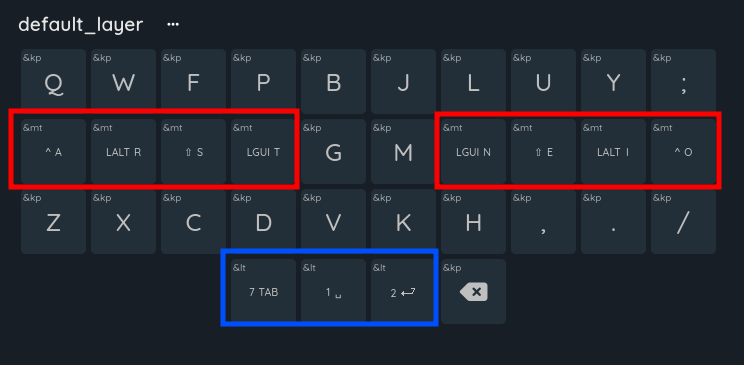
I use the Colemak mod DH matrix layout. Colemak is a common alternative key layout, mod DH is a certain modified version of it, and matrix means that the keys aren’t row staggered. You can also see that some keys have some more stuff on them, those are homerow mods (red) and dual function layer keys (blue). Homerow mods is the name for a common practice on small keyboards where you place modifier keys in the homerow along with the normal keys. Holding them turns them into the modifier and pressing them is just the normal key.
Holding A or O is like holding CTRL R or I is ALT S or E is Shift T or N is the Windows key The keyboard is split so they’re mirrored on the two sides (also useful for when you want to do CTRL+A for example)
The layer shifts function similarly, pressing them results in the normal key (tab, space, enter) and holding them shifts me to a different layer (layer 7, layer 1 (its 0 indexed), and layer 2). Layer 7 has function keys, layer 1 is for navigation and layer 2 has my symbols.
layer 1:
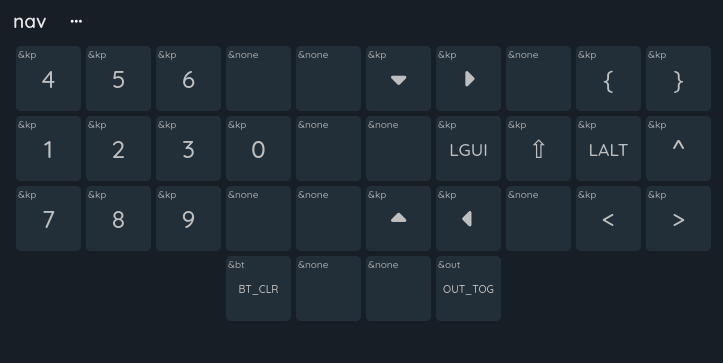 (here you can see that I technically have a “numpad”, just that it’s always directly under my hand instead of off to the side
(here you can see that I technically have a “numpad”, just that it’s always directly under my hand instead of off to the sidelayer 2:
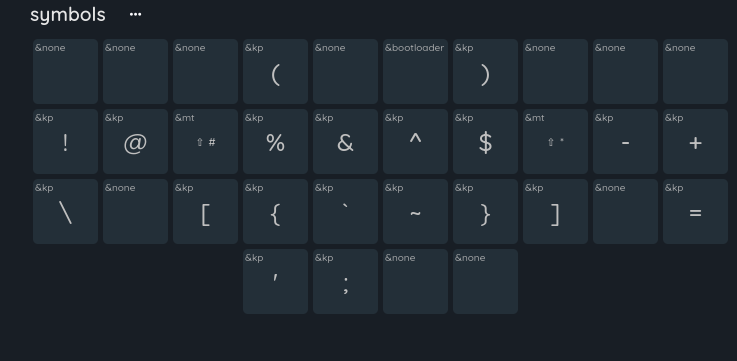
layer 7:
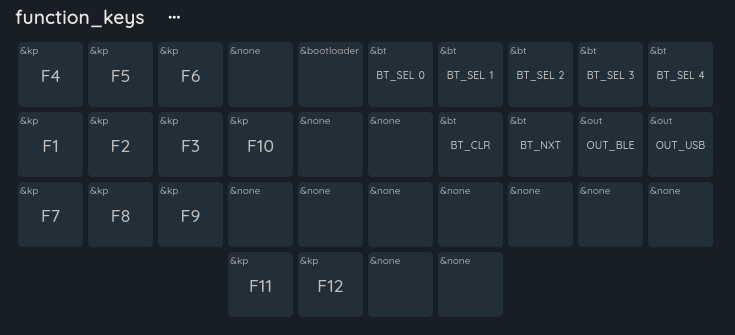
I have 11 layers in total, but the other 7 are just special layers for games. I use this keyboard for everything, including programming and gaming without any issues.
edit: not sure why people downvoted you, it’s an awesome question and I’m glad you gave me an excuse to spam you all with info about my keyboard. Also, Ben Vallack got me into all of this, he kinda inspired this layout. He has some AWESOME videos about keyboards like this, look him up if you’re interested! You don’t have to go as far as I did.
Mechanical keyboards like this are often fully programmable. I have a ZSA Moonlander and routinely modify the function of each and every key. Everyone’s workflow is a little different, for example I have a
Del Wordkey which deletes entire words, but is really a macro of the OS key + Backspace.Thanks.
Surely you don’t change A-Z though? That seems like it would be unworkable.
Also, never knew OS Key + Backspace would delete a word. Thanks for sharing.
It’s totally workable, there’s significant movements to get away from the QWERTY layout and at least several alternative keyboard layouts. Personally I got on board with Colemak-DH; there’s also Dvorak, AZERTY, Workman, and so on.
Learning a new layout comes at a short term price if all you’ve ever used is QWERTY, but there are long-term gains to reductions of RSI, and typing comfort.
The OS key differs between OSs. Macs are Command+Backspace and I believe windows is Ctrl+Backspace.
Very hard to imagine after 30 years of qwerty muscle memory. Not sure I could change even if I tried.
It’s definitely a challenge. Colemak has a progression called Tarmak which transitions you to Colemak by changing only a few letters at a time. I did it over the course of about a month.
You can make them what you want. Also with layers , much like the shift layer, but now you can have 4 shift layers if you want.
Thanks. I guess there is an optimal setting for A-Z is why I was asking for OPs setup.
Not sure why I took a downvote tbh for asking a question.
I tried binding them to my MMO mouse keys once, and immediately removed them when I imagined how easy it would be to accidentally copy and paste something unwanted into a PowerPoint presentation. WFH and all that, you know. It’s good that it takes a tiny bit of intention.
I mainly used irssi via ssh to connect to IRC back in the day. And one side effect of right clicking in the putty window is that it automatically pastes. And if whatever you paste contains a newline, it gets submitted to whatever channel or person you have focused.
I accidentally pasted a nsfw link in a Teams reply to my boss. I didn’t send it, but that was a closer-call than I’m comfortable with.
That’s why I got a mouse with extra buttons on the side, so I can just copy and paste using my thumb.
Having keys to the left of ctrl is a fucking mess! Ine of my kids have a gaming keyboard with a extra column of keys there and it is a pain to use.
What should happen, is move capslock to the locks row on the tip right side. And give us a new meta key there instead! That would be a win-win
deleted by creator
Yes same, been doing that for 2 decades. About time keybords learned that.
deleted by creator
Why is it that keyboards have not evolved to have dedicated copy/paste keys left of the main board?
You mean like on a Sun type 4 keyboard, they had this since the early 90’s at least.
If you want this, you can try to find a Sun type 7 keyboard which has a USB connector. You should be able to get it to work on Windows with a bit of remapping of the extra keys.
It’s glorious! Found my next keyboard, thanks 👍
Honestly, yeah. This is perfect!
You can also do this on any keyboard compatible with QMK firmware.
I generally think that chording is superior to single button presses, which is what is normally done, but if you want a single button, you can either set up some existing button on your keyboard that you don’t use to do that or, if you want to keep those, you can get a macro pad, and set one of its buttons up for that.
https://www.amazon.com/macro-pad/s?k=macro+pad
EDIT: Apparently there are some macro pad manufacturers that cater to specifically your ask. Examples:
https://www.amazon.com/BTXETUEL-Select-All-Shortcut-Mechanical-Programmable/dp/B0BW135TW5
Keyboards already have too many keys. Your fingers are extremely inefficient at certain distances so you should never even touch numpad with proper keyboard design. 10 fingers can combine a lot of keys.
Numpad is a MUST for doing quick calc, that top row of numbers always slows me way down.
Also, I need the full numpad in case I’m playing Arma 3, cuz I need to additional keymappings ;)